With so many free plugins out there, it can be very tempting to start adding them to your site willy-nilly. More is better, and they’re free, so why not, right? (Also, what’s a plugin?)
Wrong. Plugins can actually cause more harm than good, so add them to your site with caution. They can slow your site down, and can be a security risk (more holes and passwords for your site to be hacked or spammed). Some plugins will cause conflicts with some themes or other plugins, which is just a techy way of saying that they don’t play nice together in the WordPress sandbox. Plus, plugins need to be updated from time to time, and it’s just one extra step if you’re using things you don’t need.
For this reason, it’s best practices to only install and activate the plugins you’re definitely using.
And if you’re no longer using a plugin, make sure to deactivate and then delete it.
Some hosting providers have default installations. If you’re using SiteGround, your site will automatically have SG Optimizer, SG Security, and SG Migrator installed. I always deactivate these on my Divi sites because you don’t really need them, and they can sometimes cause conflicts. Plus, you can always reactivate them if you want to later on.
Some web developers (not me!) will also just install a bunch of plugins at once, because they have one template for all of the sites they build. So, they just dump everything on all the sites, whether you need it or not. If you had someone else working on your site, I recommend going through and asking them what each plugin does and if you definitely need it, and then deleting any ones that are unnecessary.

So, how do you know which plugins to use?
Key questions to ask when choosing plugins for your WordPress website:
Not all WordPress plugins are created equal. When was the last software update? Is the plugin compatible with the newest version of WordPress? Are a lot of other people successfully using this plugin?
But, but how do we know these things?? This seems like a lot of Googling stuff I don’t know about!
Nope, not at all!! WordPress will give you all of this information directly in the same place where you can install the plugin.
For example, if you search for WooCommerce, you’ll see this box show up. You can see down the bottom, that this plugin has 4.5 stars, with over 4100 ratings, so that’s good.
It also has 5 million plus active installations. That means that more than 5 million sites are currently using the WooCommerce plug in. So that tells us that this plugin is wildly successful and it’s likely that this company is doing really well and will continue to maintain this piece of code.
We can also see that it’s compatible with my version of WordPress (the latest version) and it was updated a week ago. This is all really important because that means that the developers of this plugin are continuing to update and maintain it. Try to avoid plugins that aren’t compatible or that aren’t being maintained, because they are more likely to cause conflicts or other issues, or to have security weaknesses.
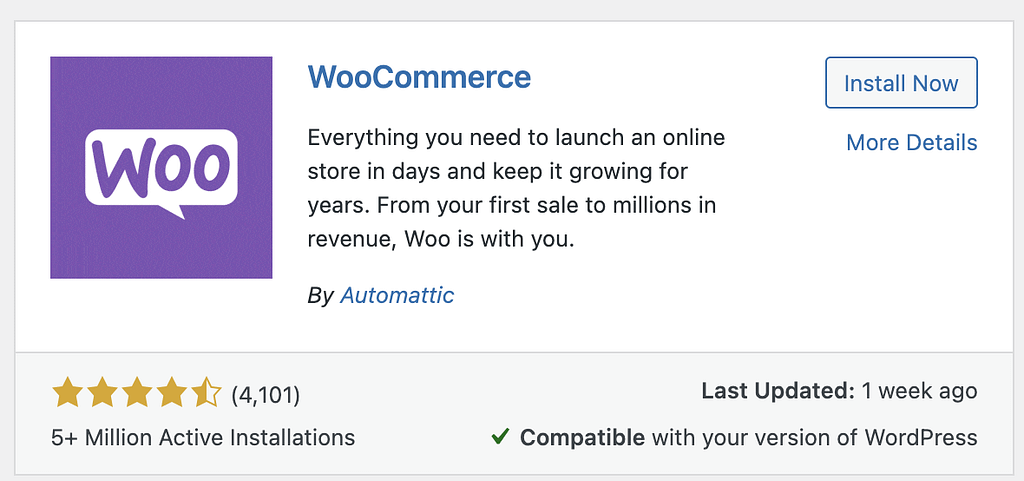
My recommendations for what plugins to use on your WordPress website:
Here’s what I have on my own sites and what I install on my clients’ sites. Read the notes, though, because not every website needs every plugin.
Basic plugins you might need on your DIY WordPress website:
- Updraft Plus. This one, I do recommend for every site. It’s free and makes backing up your website super easy. All your files are saved to the cloud storage that you choose when you set it up. From there, you just have to click ‘back up now’ from time to time and it’s one less thing to worry about. Check out this article for more info on backing up your website.
- Yoast SEO. If you’re ready to work on your website’s SEO, definitely get this one. I recommend doing as much as you can with the free version first. If/ when you’ve gotten as far as you can with that one, you can always upgrade to the premium. Read this for more info on building a website that’s SEO-friendly, or this article to find out more about how the Yoast SEO plugin works.
- WooCommerce. This is the gold standard if you’re building an online store. No more fighting with Shopify to get it to work or look how you want it to. And, if you have the Divi theme, you won’t even need code to customize your store. Divi comes with WooCommerce modules that make it just as easy to style your store as it was to build your website.
- WP Statistics. There are plenty of plugins out there for tracking site stats. This is the one I use. It lets me see traffic by visitor/ number of visits, as well as search engine hits and top pages/ posts. Even if you’re not sure what this is exactly, it’s good to install it and connect it sooner rather than later, because it will start tracking your traffic for you.
- Redirection. I use this if I mess around and start changing the URLs on a site that’s already built. If you’re not changing anything or it’s a brand new site, you don’t need this. But if you’re replacing pages or updating your URLs for better search engine optimization, this one will help make sure you don’t get broken links. If you’re not sure what this is, you probably don’t need it!
More advanced/ fancy/ fun plug ins you might want for your website:
- Popups for Divi. This is an amazing, free plugin that I use all the time. You can use it to make pop ups on any Divi page on your website. So, when you click a link or button on your site, a pop up window, um… pops up. I use this all the time for things like joining an email list, additional photo galleries, and staff bios.
- SmashBalloon Social Media Feeds. I use the Instagram one all the time to connect your Instagram feed to pull to your website.
- Typing Effect. This one is just for funsies. I used it here on the design for my friend’s website.



